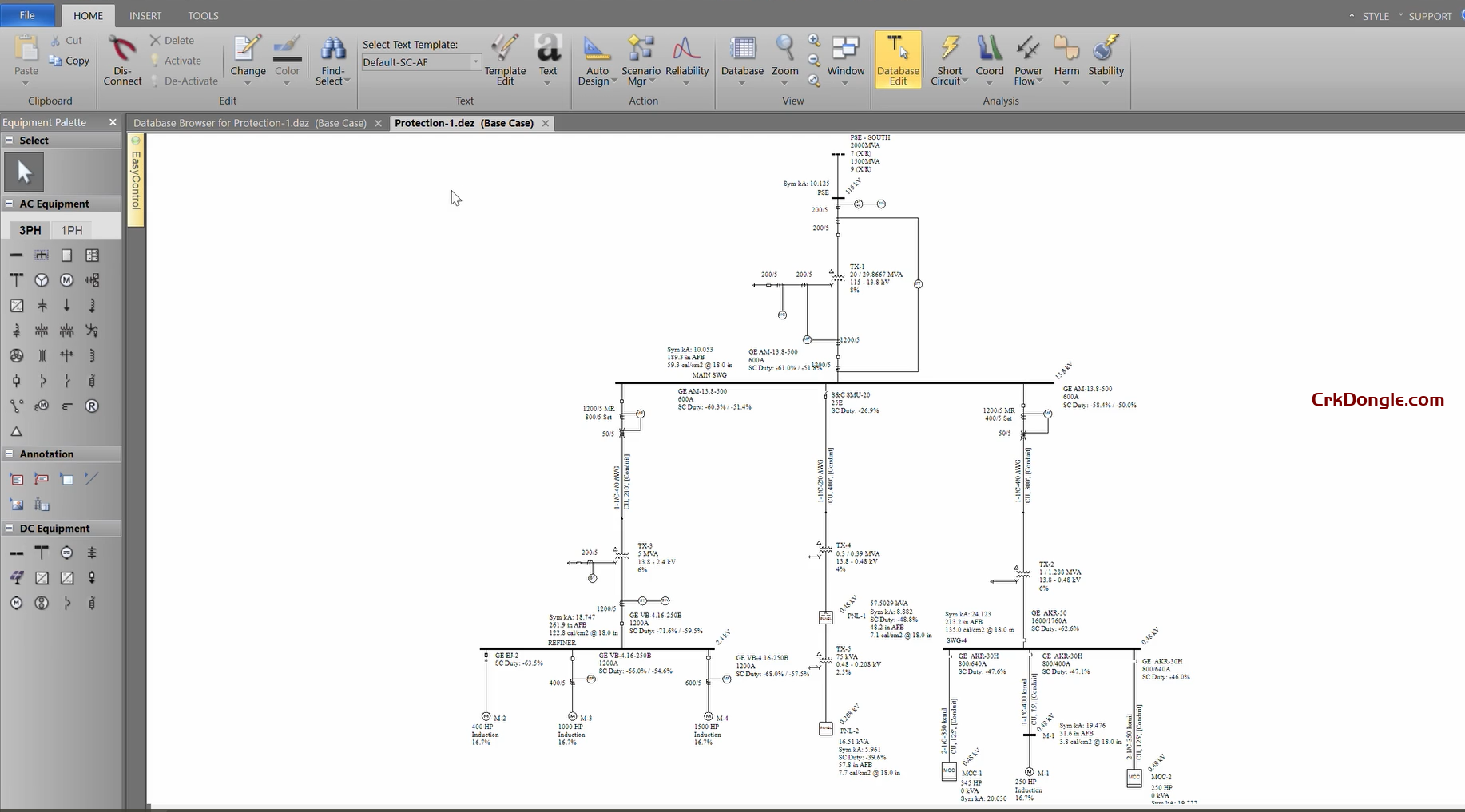what’s news EasyPower 2025
Store Short Circuit and Arc Flash Analysis Results in the Database
Store Short Circuit and Arc Flash Results to Quickly Generate Reports
You can now store short circuit and arc flash analysis results in your one-line database. A new menu below the Short Circuit button has additional options for you to store or clear results. You can quickly generate and store a wide variety of results for various short circuit and arc flash parameters in the database.
Display Short Circuit and Arc Flash Results in the Reports or Browser
New report configurations are available so that you can create typical analysis reports with the stored results. You can use the configurations we provide or use them as templates to create your own custom configurations.
Display Stored Results on the One-Line
You can use one-line text templates to display the stored results on the one-line. The one-line text templates are now easily accessible from the Home menu while you are in the Database Edit focus, enabling you to quickly and easily display different data text blocks on your one-line diagrams.
EasyPower 2025 You can use the text templates we provide or use them to create your own text templates.
Display the Arc Flash Calculation Method in Reports and Arc Flash Labels
There is a new column available for arc flash reports that displays the arc flash calculation method used for each bus. You can add this column to your custom report configurations.
You can also add the arc flash calculation method to arc flash labels in the Label Designer.
Advanced Query to Select kV Range and Bus Type
There are new query options for kV Range and Bus Type available on the Advanced tab of the Query dialog box. You could use this to select high voltage open air buses quickly and to perform just the single line-to-ground faults on those buses, for example.
Arc Flash Schedule Variables Now Display Units Based on Arc Flash Hazard Settings
Several schedule variables for arc flash results have been renamed and now use the units set up in the Arc Flash Hazard settings to ensure consistency with the Database Browser and one-line text templates.
Arc Flash Report Columns Renamed
Several columns in reports related to the trip device for arc flash have been renamed to reduce confusion, since the device that is being referred to is not always immediately upstream, as the name would seem to indicate.
Set Default for the “Use 100% Convention for Displaying Analysis Overloads/Overduties” Option
In the system Options dialog box, after you select or clear the checkbox for the Use 100% convention for displaying analysis overloads/overduties option, you can use Set Default to save your selection as the default value for all new one-lines. This stores the setting in the file with the project.
Scenario Manager – Store Short Circuit and Arc Flash Analysis Results
Store Short Circuit and Arc Flash Analysis Results
While in a scenario, you can fault and store short circuit and arc flash results just as you can in the Base Case.
Store Worst Case Arc Flash Results
After running the Scenario Comparison Report, you now have the option to store the worst case arc flash results for each bus, MCC, panel, or ATS in the report. These are displayed in the equipment data dialog boxes on the Panelboard, Switchboard, or Switchgear tab of a bus, the Summary tab of a panel or MCC, and the Specifications tab of an ATS. These results are also available to include in the Database Browser and Database Report configurations, in schedules, and in custom one-line text templates.
New Schedule Variables for Worst Case Arc Flash Results
There are new schedule variables for the worst case arc flash results that you can add to your schedules. These include:
Clear Worst Case Arc Flash Results
There is a new option when viewing the Base Case to clear the worst case arc flash results that were previously stored. This clears the results for the selected equipment or for all applicable equipment if nothing is selected.
Database Browser and Report Enhancements
Customize Report Column Names for Configuration Files
When you create a configuration file for the Database Browser or Database Report, you can now create customized column header names for the report columns.
The custom column headers are specific to the configuration. Each configuration can have a different custom column header for the same column name.
Specify Report Configuration File Locations
You can specify the file location of your report configurations in Tools > Options > File Locations.
Report Title is Used as the Configuration File Name
When you create a configuration file for the Database Browser or Database Report, you have the option to specify a Report Title. If you enter a title, that text is used as the default file name for the configuration file. You can still change the name if you want something different. This saves you time when creating a new configuration file.
Notes Added to the Configuration File Can Be Included in Reports
There is a new Notes box for the Database Browser and Report configuration file. If you select the Include notes on report header checkbox, the first two lines of the note are shown in the header of the report output or when exporting to Excel.